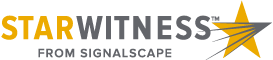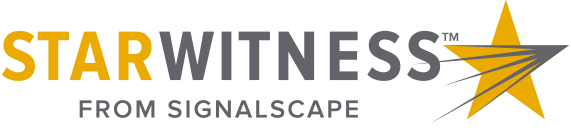StarWitness Field Interviewer HD 2.0 Update Process
There are a couple key points in the process that will require your full attention. Please perform this update when you can set aside a minimum of 10 minutes to see the process entirely. We highly recommend taking a quick read through the documentation at least once to understand where these key points will be throughout the process.
Documentation
Field Interviewer HD 2.0 Update Process
BACKUP ALL RECORDINGS BEFORE PROCEEDING
(Video guide starts at step 4.)
1. Download the StarWitness Field Interviewer HD Firmware 2.0 Update file.
2. Extract the Contents of the zipped file named FIHD_2.0_Update to a known location. (Downloads folder is ideal)
3. Open the location (Directory) you extracted them to (It should automatically open the location for you after extraction)
4. Double click on “Update” file to run it.
(Video guide starts at step 4.)
1. Download the StarWitness Field Interviewer HD Firmware 2.0 Update file.
2. Extract the Contents of the zipped file named FIHD_2.0_Update to a known location. (Downloads folder is ideal)
3. Open the location (Directory) you extracted them to (It should automatically open the location for you after extraction)
4. Double click on “Update” file to run it.
Moving StarWitness Application to Devices Home Screen
1. You will notice the StarWitness Application is no longer on the Home Screen
2. To add the app back to the Home Screen of the FIHD, please follow below:
a. Swipe up on the empty Home Screen to show all the applications on the Device
b. Locate the StarWitness Application (It should be on the second row at the end)
c. Press and hold on to the StarWitness Application till the “App info” selection appears and slightly move it to the left or right
d. Place the app Home Screen icon where you see fit on the Home Screen
2. To add the app back to the Home Screen of the FIHD, please follow below:
a. Swipe up on the empty Home Screen to show all the applications on the Device
b. Locate the StarWitness Application (It should be on the second row at the end)
c. Press and hold on to the StarWitness Application till the “App info” selection appears and slightly move it to the left or right
d. Place the app Home Screen icon where you see fit on the Home Screen